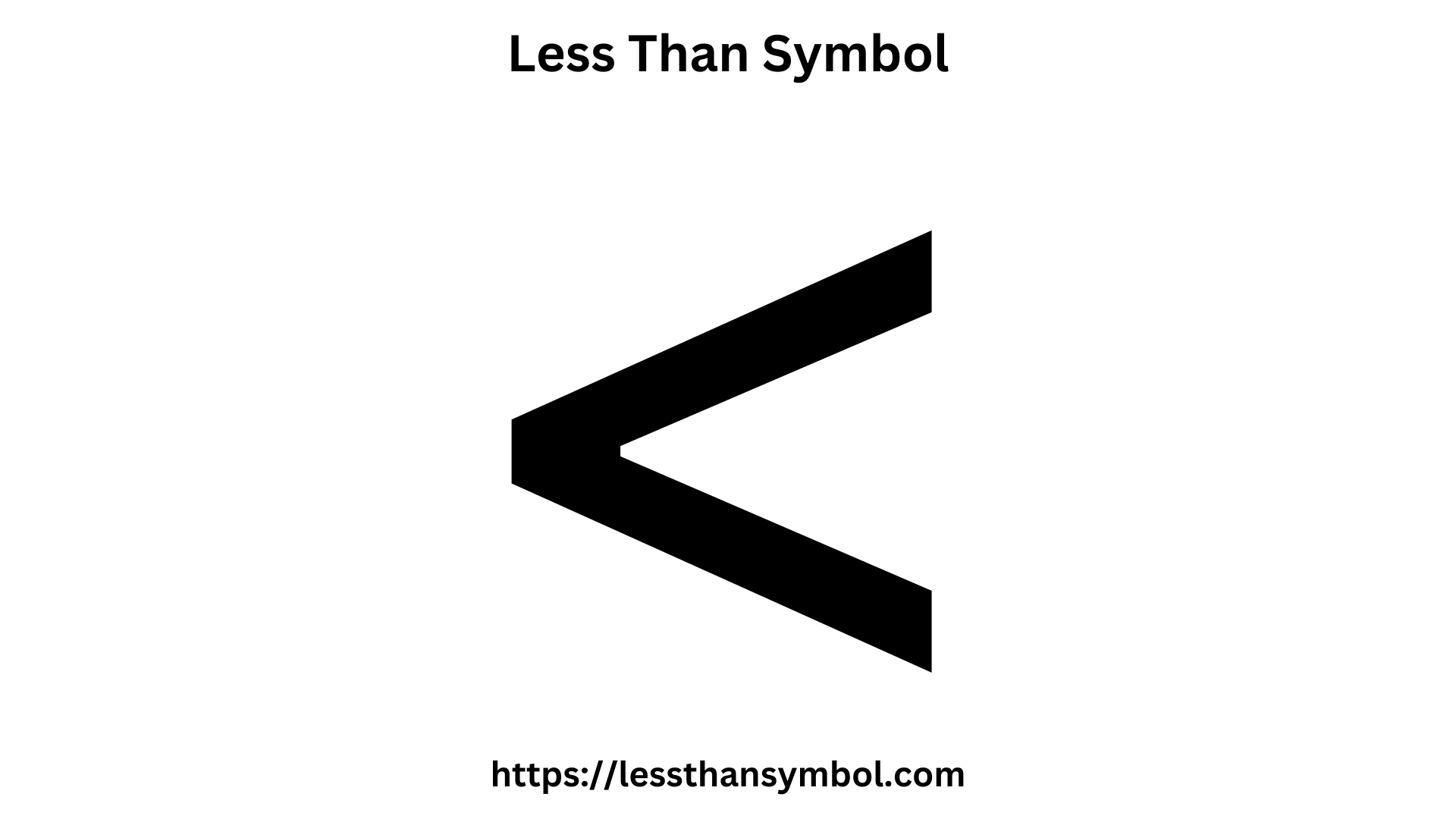How to Handle Untracked Files in Git

The management of untracked files in Git can be a tricky aspect of version control, especially for beginners. These are files that Git is unaware of and therefore doesn’t manage, which can lead to confusion and potential data loss if not handled properly. In this comprehensive guide, we’ll explore the nature of untracked files, how to identify and manage them, and provide expert strategies to ensure a smooth and efficient workflow.
Untracked files are those that exist in your project directory but have not been added to the Git repository. This could be due to various reasons, such as newly created files, files generated by your build process, or files that you intentionally exclude from version control. While these files might not be a problem initially, they can quickly become a headache when you need to collaborate with others, perform backups, or switch between branches.
Identifying Untracked Files
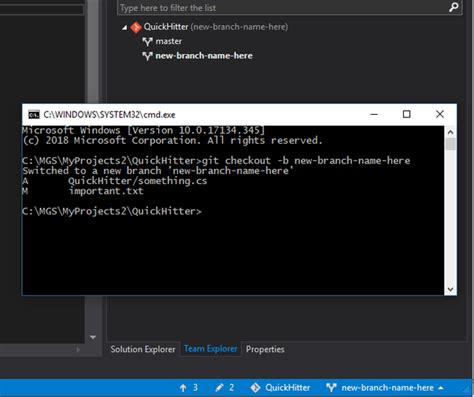
The first step in managing untracked files is to identify them. Git provides a powerful tool, git status, which gives you an overview of the current state of your repository. When you run git status, it displays a list of modified files, untracked files, and other relevant information.
For instance, if you have untracked files in your repository, the output of git status will include a section like this:
Untracked files:
(use "git add <file>..." to include in what will be committed)
file1.txt
file2.md
folder1/
This list provides a clear indication of the untracked files and even suggests the command to add them to the repository.
Strategies for Handling Untracked Files
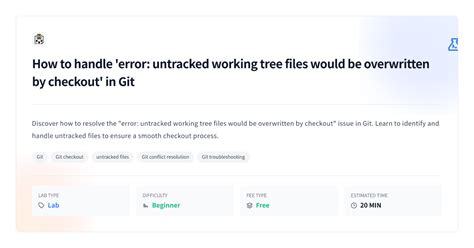
Adding Untracked Files to Git
The simplest way to manage untracked files is to add them to Git. This ensures that they are tracked and included in future commits. You can do this using the git add command, followed by the file or folder name:
git add file1.txt file2.md folder1/
Alternatively, if you want to add all untracked files at once, you can use the --all or -A flag:
git add -A
This command adds all untracked files and changes to tracked files, preparing them for the next commit.
Excluding Untracked Files
Sometimes, you might have files that you don’t want to track in Git, such as large media files, temporary build artifacts, or user-specific configuration files. In these cases, you can exclude them using a .gitignore file.
The .gitignore file is a text file that lives in the root of your repository and contains patterns for files or folders to be ignored. For example, if you want to ignore all .png files, you can add the following line to your .gitignore file:
*.png
Git will then ignore all .png files in your repository, including any newly created ones.
Ignoring Untracked Files During Git Clone
When you clone a repository, you might encounter untracked files in the original repository that you don’t want to pull into your local clone. Git provides the --no-checkout flag for the git clone command, which prevents the cloning of untracked files.
git clone --no-checkout https://github.com/user/repo.git
This command clones the repository but doesn’t checkout any files, effectively ignoring any untracked files in the original repository.
Best Practices and Tips
Regularly Review
git status: Make it a habit to rungit statusbefore committing changes. This ensures that you’re aware of any untracked files and can decide whether to add or ignore them.Use
.gitignoreStrategically: The.gitignorefile is a powerful tool, but it should be used judiciously. Avoid over-excluding files, as this can lead to issues when collaborating with others or using different development environments.Document Your
.gitignore: If you’re working on a team, consider documenting the purpose of each entry in your.gitignorefile. This helps other team members understand why certain files are excluded and prevents unnecessary confusion.Beware of Global Exclusions: Be cautious when using global exclusions in your
.gitignorefile, as these apply to all repositories on your system. It’s best to keep global exclusions to a minimum and only use them for system-specific files or settings.Consider a Pre-Commit Hook: You can set up a pre-commit hook to automatically ignore or add untracked files based on your preferences. This ensures consistency and reduces the risk of accidentally committing unwanted files.
Conclusion
Managing untracked files in Git is an essential skill for any developer using version control. By understanding how to identify and handle these files, you can maintain a clean and efficient repository, avoid unnecessary bloat, and ensure a smooth collaboration experience.
Remember, the key to effective untracked file management is awareness and strategy. Stay mindful of the files in your repository, and use the tools Git provides to keep your project organized and your workflow smooth.
FAQ

How can I view a list of all untracked files in my repository?
+You can use the git ls-files –others –exclude-standard command to list all untracked files in your repository. This command shows files that are not ignored by Git and are not part of the current repository.
Can I add all untracked files to Git in one go, without specifying each file individually?
+Yes, you can use the git add -A command to add all untracked files and changes to tracked files in one go. This is a convenient way to prepare all your changes for the next commit.
What happens if I accidentally commit untracked files to the repository?
+If you commit untracked files, they will become part of the repository. However, it’s generally best practice to only commit files that are necessary for the project. Unnecessary files can bloat the repository and make collaboration more difficult.
Is there a way to automatically exclude certain types of files from Git tracking without using a .gitignore file?
+Yes, you can use the .git/info/exclude file to define global exclusions for all your Git repositories. However, it’s generally recommended to use a .gitignore file within your repository to maintain consistency and clarity.
Can I exclude files from Git tracking based on their size?
+While Git doesn’t have built-in support for excluding files based on size, you can use external tools like find in combination with git update-index to achieve this. However, this approach can be complex, and it’s generally simpler to use a .gitignore file with size-based exclusions.